AlfredCircle FAQs
Getting Started
What is AlfredCircle and what does it do?
AlfredCircle is designed to prioritize your safety, connection, and control. Our Real-time Location Sharing allows you to remain connected with the people that matter, irrespective of geographical distance. Instant Alerts keep you informed in real-time about significant activities or changes, ensuring you're always in the know. And the Personalized Geofence feature allows you to set up Places, establish boundaries and receive alerts when they are crossed, providing an added layer of security.
These features make AlfredCircle a powerful tool for seamless and secure connectivity together with an intuitive, user-friendly interface that simplifies the process of ensuring the safety of your family and friends in a fast-paced world.
How do I download and install AlfredCircle?
Go to your mobile device
Open the App Store or Google Play app
Search AlfredCircle
Tap the Download button
How do I create an account?
Open the AlfredCircle app.
Select Google or Apple login.
Sign in using your account.
Please note that currently, we only offer Google/Apple ID login as the authentication method for account creation. If you do not have a Google or Apple account, you will need to create one before proceeding with the Alfred account creation process.
How do I use AlfredCircle?
After logging in, you have the option to either create a Circle or join an existing Circle.
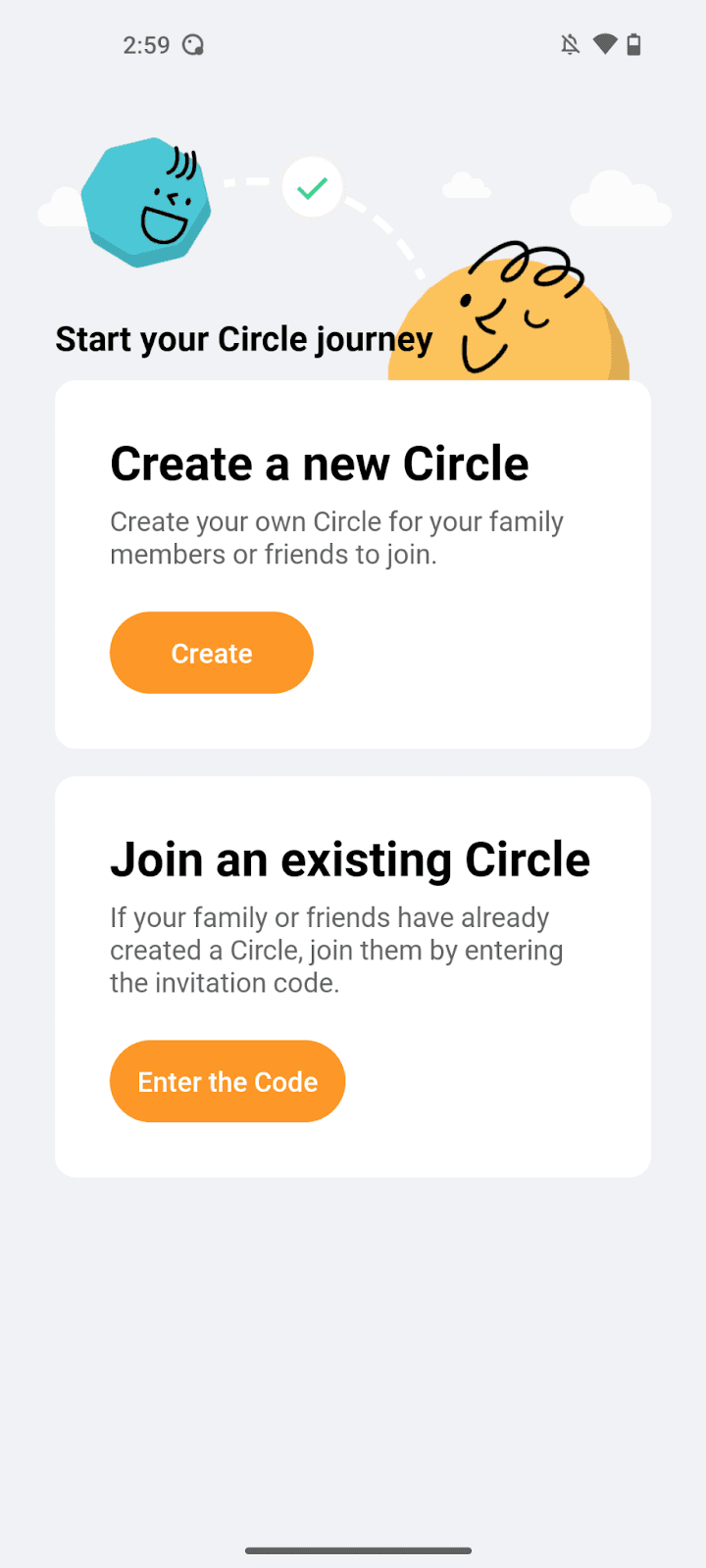
To create a Circle:
Tap Create a new Circle after logging in
Share the invitation code with friends and family
You're all set to start using your own Circle
To join a Circle:
Request the invitation code from friends or family who have already created a Circle
Tap Enter the Code and enter the invitation code provided
You will then be able to join the Circle and connect with your loved ones
Privacy and Safety
What permissions are asked to be granted to AlfredCircle and why?
At AlfredCircle, we request specific permissions to ensure our app can function optimally and provide you with a seamless experience. Here is an explanation of why we ask for these permissions:
Location permission: Crucial for utilizing AlfredCircle's core features, the Location Permission activates the in-app map, triggers Place Alerts, and facilitates location sharing within your Circle.
On Android, navigate to Settings > Apps > AlfredCircle > Permissions > Location, and opt for Allow all the time.
On iOS, open Settings > AlfredCircle > Location, and select Always.
The continuous Location Permission is critical as it allows AlfredCircle to provide real-time location updates and alert notifications. Without this, the app would be unable to deliver consistent tracking and timely alerts, compromising the user's security and connectivity.
Notification permission: We require this permission so that you can receive prompt alerts when Circle members arrive or depart from specified locations or join or leave the Circle. This aids in keeping you updated about the movements and whereabouts of your Circle members in real-time.
Motion & Fitness Activity (iOS) / Physical Activity (Android) Permission: This access is sought to optimize your device's battery life. AlfredCircle smartly utilizes your activity logs to regulate the frequency of accessing your location data. When your movements are idle, the app reduces location data access, resulting in significant energy conservation.
By understanding and granting these permissions, you empower AlfredCircle to work its best in keeping you safe, connected, and in control.
Can I choose who sees my location?
Only the members who share the same Circle with you could have access to your location.
How do I stop sharing my location?
You may leave the Circle to prevent others from seeing your location or you could change the permission preference in your system settings to stop sharing your location while remaining in the Circle.
If you still have any other questions or concerns, please feel free to check out our Privacy Policy or you can contact us via support@alfredcircle.com.
Features and Functionality
How do I manage the members in my Circle?
By adding Members, you can keep track of their location in real-time and stay connected with their movements. This fosters safety, connectivity, and coordination among Circle members.
If you are a Circle Admin, you’d be able to add up to 4 members to your Circle. This allows for a sizable group of friends or family to stay connected without overwhelming the interface.
To add a member to your Circle:
Enter the Members page via the menu icon on the upper right of your screen
Tap on Add a new Member and you will be presented with an invitation code
Share the invitation code with the person you wish to invite
The invited person can enter the code upon login to join your Circle
To remove a member from your Circle:
Enter the Members page via the menu icon on the upper right of your screen
Choose the one you wish to remove and tap Remove
What are Places and how can I set them up?
By adding Places to your Circle, you can enhance the visibility of your Circle members' whereabouts. Whenever a Circle member enters or departs from a designated Place, the app will automatically share Place alerts as notifications with all Circle members. This feature provides you with a clear and real-time view of the location activities of your Circle members.
You can add up to 4 Places to your Circle, allowing for a comprehensive overview of important or frequently visited locations.
To add a Place in your Circle:
Enter the Places page via the menu icon on the upper right of your screen
Tap on the upper right + icon and enter the detailed address or search for the desired location (e.g. name of the store) and tap Continue
Name your Place and tap Add a New Place
You can rename/relocate/delete your Places by:
Enter the Places page via the menu icon on the upper right of your screen
Tap on the Place you wish to edit
Rename/Relocate or Delete the Place
Troubleshooting
Why isn't the app tracking my location accurately?
AlfredCircle aims to provide the most precise location information possible. However, if you're encountering inaccuracies with the app's tracking, it could be due to a few factors:
Location Services: Ensure that your device's Location Services are enabled and turn on the toggle for Precise Location (for both Android and iOS).
Internet Connection: A stable and strong internet connection is required for accurate location tracking. Check to see if your device is connected to a reliable Wi-Fi or mobile data network.
GPS Signal: Buildings, dense urban areas, or poor weather conditions can interfere with GPS signals, causing location inaccuracies. Try moving to an open space to get a clearer GPS signal.
App Permissions: Ensure that AlfredCircle has the necessary permissions to access your location Allow All the Time (for Android) or Always (for iOS) and not just 'While Using the App'. Without this setting, the app might not track your location consistently.
Device Battery Saver Mode: If your device is in power-saving mode, it may limit location tracking capabilities. Disable Battery Optimization (for Android) or Low Power Mode for iOS.
What should I do if I forget my login details?
Since we currently only offer Google and Apple ID login, if you’re having trouble remembering your Google and Apple ID, please refer to the links below to reset your password there.
How do I manage my account settings?
If you no longer wish to continue with the AlfredCircle’s service, simply go to the settings menu, tap on your Account, and you will find the option to delete your account there.
Please note that this action can not be undone, it is advisable to proceed with caution.
AlfredCircle FAQs
Getting Started
What is AlfredCircle and what does it do?
AlfredCircle is designed to prioritize your safety, connection, and control. Our Real-time Location Sharing allows you to remain connected with the people that matter, irrespective of geographical distance. Instant Alerts keep you informed in real-time about significant activities or changes, ensuring you're always in the know. And the Personalized Geofence feature allows you to set up Places, establish boundaries and receive alerts when they are crossed, providing an added layer of security.
These features make AlfredCircle a powerful tool for seamless and secure connectivity together with an intuitive, user-friendly interface that simplifies the process of ensuring the safety of your family and friends in a fast-paced world.
How do I download and install AlfredCircle?
Go to your mobile device
Open the App Store or Google Play app
Search AlfredCircle
Tap the Download button
How do I create an account?
Open the AlfredCircle app.
Select Google or Apple login.
Sign in using your account.
Please note that currently, we only offer Google/Apple ID login as the authentication method for account creation. If you do not have a Google or Apple account, you will need to create one before proceeding with the Alfred account creation process.
How do I use AlfredCircle?
After logging in, you have the option to either create a Circle or join an existing Circle.
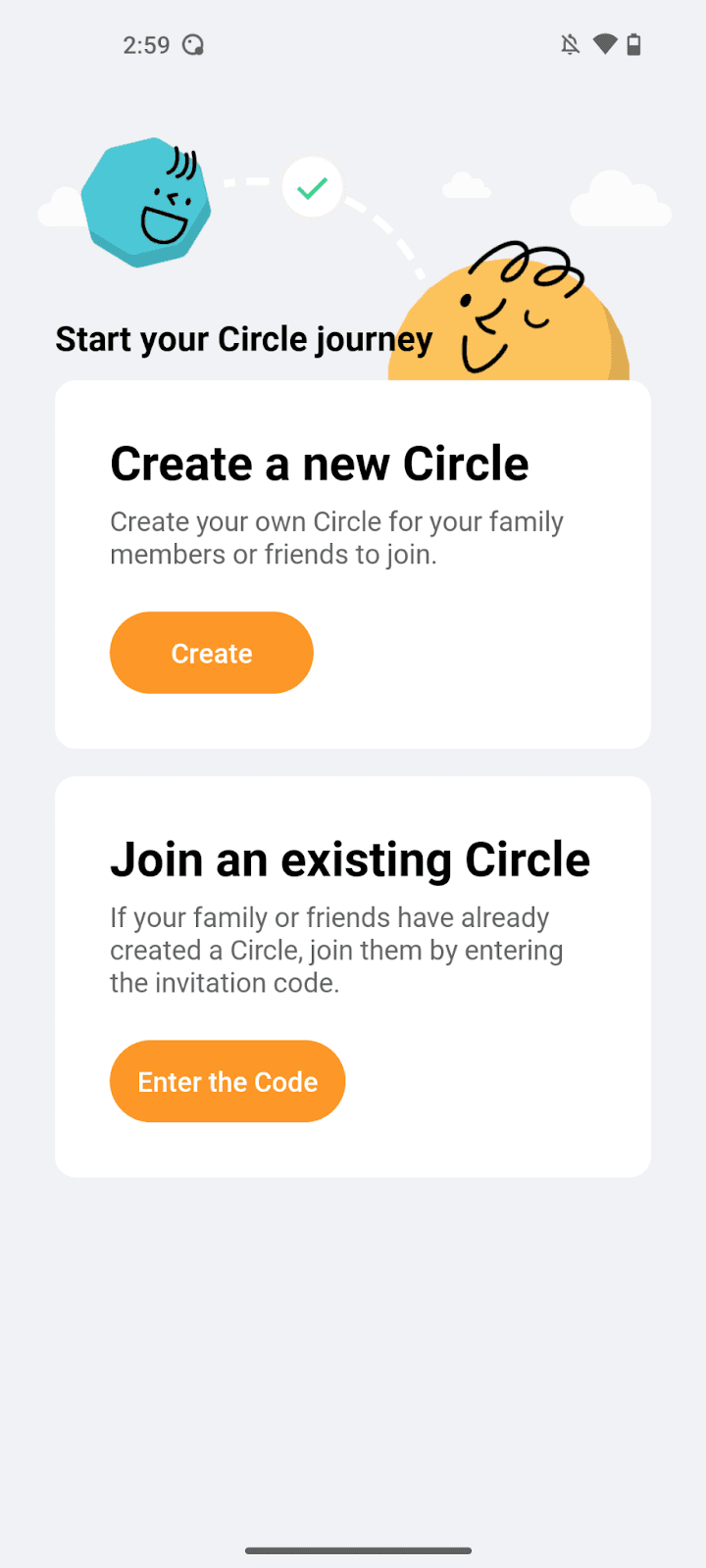
To create a Circle:
Tap Create a new Circle after logging in
Share the invitation code with friends and family
You're all set to start using your own Circle
To join a Circle:
Request the invitation code from friends or family who have already created a Circle
Tap Enter the Code and enter the invitation code provided
You will then be able to join the Circle and connect with your loved ones
Privacy and Safety
What permissions are asked to be granted to AlfredCircle and why?
At AlfredCircle, we request specific permissions to ensure our app can function optimally and provide you with a seamless experience. Here is an explanation of why we ask for these permissions:
Location permission: Crucial for utilizing AlfredCircle's core features, the Location Permission activates the in-app map, triggers Place Alerts, and facilitates location sharing within your Circle.
On Android, navigate to Settings > Apps > AlfredCircle > Permissions > Location, and opt for Allow all the time.
On iOS, open Settings > AlfredCircle > Location, and select Always.
The continuous Location Permission is critical as it allows AlfredCircle to provide real-time location updates and alert notifications. Without this, the app would be unable to deliver consistent tracking and timely alerts, compromising the user's security and connectivity.
Notification permission: We require this permission so that you can receive prompt alerts when Circle members arrive or depart from specified locations or join or leave the Circle. This aids in keeping you updated about the movements and whereabouts of your Circle members in real-time.
Motion & Fitness Activity (iOS) / Physical Activity (Android) Permission: This access is sought to optimize your device's battery life. AlfredCircle smartly utilizes your activity logs to regulate the frequency of accessing your location data. When your movements are idle, the app reduces location data access, resulting in significant energy conservation.
By understanding and granting these permissions, you empower AlfredCircle to work its best in keeping you safe, connected, and in control.
Can I choose who sees my location?
Only the members who share the same Circle with you could have access to your location.
How do I stop sharing my location?
You may leave the Circle to prevent others from seeing your location or you could change the permission preference in your system settings to stop sharing your location while remaining in the Circle.
If you still have any other questions or concerns, please feel free to check out our Privacy Policy or you can contact us via support@alfredcircle.com.
Features and Functionality
How do I manage the members in my Circle?
By adding Members, you can keep track of their location in real-time and stay connected with their movements. This fosters safety, connectivity, and coordination among Circle members.
If you are a Circle Admin, you’d be able to add up to 4 members to your Circle. This allows for a sizable group of friends or family to stay connected without overwhelming the interface.
To add a member to your Circle:
Enter the Members page via the menu icon on the upper right of your screen
Tap on Add a new Member and you will be presented with an invitation code
Share the invitation code with the person you wish to invite
The invited person can enter the code upon login to join your Circle
To remove a member from your Circle:
Enter the Members page via the menu icon on the upper right of your screen
Choose the one you wish to remove and tap Remove
What are Places and how can I set them up?
By adding Places to your Circle, you can enhance the visibility of your Circle members' whereabouts. Whenever a Circle member enters or departs from a designated Place, the app will automatically share Place alerts as notifications with all Circle members. This feature provides you with a clear and real-time view of the location activities of your Circle members.
You can add up to 4 Places to your Circle, allowing for a comprehensive overview of important or frequently visited locations.
To add a Place in your Circle:
Enter the Places page via the menu icon on the upper right of your screen
Tap on the upper right + icon and enter the detailed address or search for the desired location (e.g. name of the store) and tap Continue
Name your Place and tap Add a New Place
You can rename/relocate/delete your Places by:
Enter the Places page via the menu icon on the upper right of your screen
Tap on the Place you wish to edit
Rename/Relocate or Delete the Place
Troubleshooting
Why isn't the app tracking my location accurately?
AlfredCircle aims to provide the most precise location information possible. However, if you're encountering inaccuracies with the app's tracking, it could be due to a few factors:
Location Services: Ensure that your device's Location Services are enabled and turn on the toggle for Precise Location (for both Android and iOS).
Internet Connection: A stable and strong internet connection is required for accurate location tracking. Check to see if your device is connected to a reliable Wi-Fi or mobile data network.
GPS Signal: Buildings, dense urban areas, or poor weather conditions can interfere with GPS signals, causing location inaccuracies. Try moving to an open space to get a clearer GPS signal.
App Permissions: Ensure that AlfredCircle has the necessary permissions to access your location Allow All the Time (for Android) or Always (for iOS) and not just 'While Using the App'. Without this setting, the app might not track your location consistently.
Device Battery Saver Mode: If your device is in power-saving mode, it may limit location tracking capabilities. Disable Battery Optimization (for Android) or Low Power Mode for iOS.
What should I do if I forget my login details?
Since we currently only offer Google and Apple ID login, if you’re having trouble remembering your Google and Apple ID, please refer to the links below to reset your password there.
How do I manage my account settings?
If you no longer wish to continue with the AlfredCircle’s service, simply go to the settings menu, tap on your Account, and you will find the option to delete your account there.
Please note that this action can not be undone, it is advisable to proceed with caution.
AlfredCircle FAQs
Getting Started
What is AlfredCircle and what does it do?
AlfredCircle is designed to prioritize your safety, connection, and control. Our Real-time Location Sharing allows you to remain connected with the people that matter, irrespective of geographical distance. Instant Alerts keep you informed in real-time about significant activities or changes, ensuring you're always in the know. And the Personalized Geofence feature allows you to set up Places, establish boundaries and receive alerts when they are crossed, providing an added layer of security.
These features make AlfredCircle a powerful tool for seamless and secure connectivity together with an intuitive, user-friendly interface that simplifies the process of ensuring the safety of your family and friends in a fast-paced world.
How do I download and install AlfredCircle?
Go to your mobile device
Open the App Store or Google Play app
Search AlfredCircle
Tap the Download button
How do I create an account?
Open the AlfredCircle app.
Select Google or Apple login.
Sign in using your account.
Please note that currently, we only offer Google/Apple ID login as the authentication method for account creation. If you do not have a Google or Apple account, you will need to create one before proceeding with the Alfred account creation process.
How do I use AlfredCircle?
After logging in, you have the option to either create a Circle or join an existing Circle.
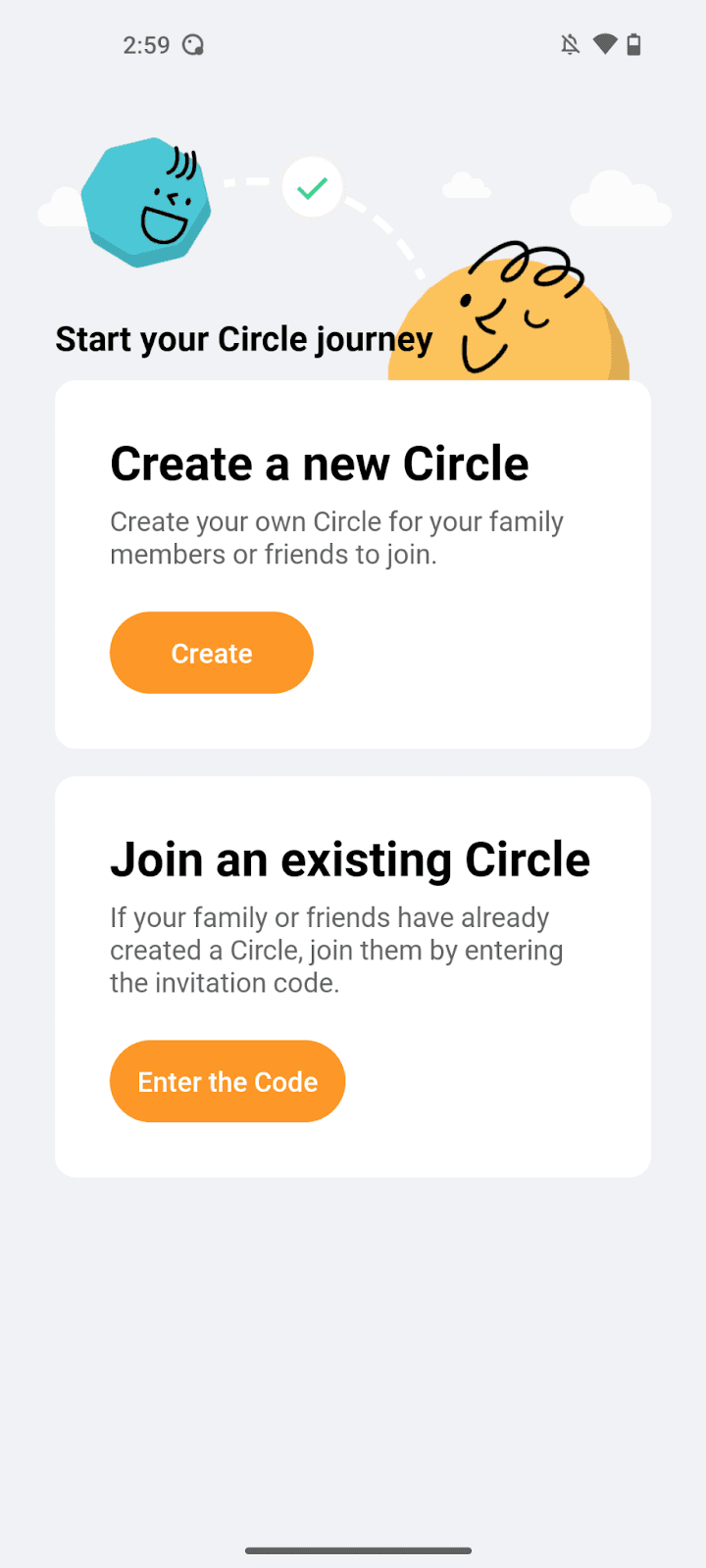
To create a Circle:
Tap Create a new Circle after logging in
Share the invitation code with friends and family
You're all set to start using your own Circle
To join a Circle:
Request the invitation code from friends or family who have already created a Circle
Tap Enter the Code and enter the invitation code provided
You will then be able to join the Circle and connect with your loved ones
Privacy and Safety
What permissions are asked to be granted to AlfredCircle and why?
At AlfredCircle, we request specific permissions to ensure our app can function optimally and provide you with a seamless experience. Here is an explanation of why we ask for these permissions:
Location permission: Crucial for utilizing AlfredCircle's core features, the Location Permission activates the in-app map, triggers Place Alerts, and facilitates location sharing within your Circle.
On Android, navigate to Settings > Apps > AlfredCircle > Permissions > Location, and opt for Allow all the time.
On iOS, open Settings > AlfredCircle > Location, and select Always.
The continuous Location Permission is critical as it allows AlfredCircle to provide real-time location updates and alert notifications. Without this, the app would be unable to deliver consistent tracking and timely alerts, compromising the user's security and connectivity.
Notification permission: We require this permission so that you can receive prompt alerts when Circle members arrive or depart from specified locations or join or leave the Circle. This aids in keeping you updated about the movements and whereabouts of your Circle members in real-time.
Motion & Fitness Activity (iOS) / Physical Activity (Android) Permission: This access is sought to optimize your device's battery life. AlfredCircle smartly utilizes your activity logs to regulate the frequency of accessing your location data. When your movements are idle, the app reduces location data access, resulting in significant energy conservation.
By understanding and granting these permissions, you empower AlfredCircle to work its best in keeping you safe, connected, and in control.
Can I choose who sees my location?
Only the members who share the same Circle with you could have access to your location.
How do I stop sharing my location?
You may leave the Circle to prevent others from seeing your location or you could change the permission preference in your system settings to stop sharing your location while remaining in the Circle.
If you still have any other questions or concerns, please feel free to check out our Privacy Policy or you can contact us via support@alfredcircle.com.
Features and Functionality
How do I manage the members in my Circle?
By adding Members, you can keep track of their location in real-time and stay connected with their movements. This fosters safety, connectivity, and coordination among Circle members.
If you are a Circle Admin, you’d be able to add up to 4 members to your Circle. This allows for a sizable group of friends or family to stay connected without overwhelming the interface.
To add a member to your Circle:
Enter the Members page via the menu icon on the upper right of your screen
Tap on Add a new Member and you will be presented with an invitation code
Share the invitation code with the person you wish to invite
The invited person can enter the code upon login to join your Circle
To remove a member from your Circle:
Enter the Members page via the menu icon on the upper right of your screen
Choose the one you wish to remove and tap Remove
What are Places and how can I set them up?
By adding Places to your Circle, you can enhance the visibility of your Circle members' whereabouts. Whenever a Circle member enters or departs from a designated Place, the app will automatically share Place alerts as notifications with all Circle members. This feature provides you with a clear and real-time view of the location activities of your Circle members.
You can add up to 4 Places to your Circle, allowing for a comprehensive overview of important or frequently visited locations.
To add a Place in your Circle:
Enter the Places page via the menu icon on the upper right of your screen
Tap on the upper right + icon and enter the detailed address or search for the desired location (e.g. name of the store) and tap Continue
Name your Place and tap Add a New Place
You can rename/relocate/delete your Places by:
Enter the Places page via the menu icon on the upper right of your screen
Tap on the Place you wish to edit
Rename/Relocate or Delete the Place
Troubleshooting
Why isn't the app tracking my location accurately?
AlfredCircle aims to provide the most precise location information possible. However, if you're encountering inaccuracies with the app's tracking, it could be due to a few factors:
Location Services: Ensure that your device's Location Services are enabled and turn on the toggle for Precise Location (for both Android and iOS).
Internet Connection: A stable and strong internet connection is required for accurate location tracking. Check to see if your device is connected to a reliable Wi-Fi or mobile data network.
GPS Signal: Buildings, dense urban areas, or poor weather conditions can interfere with GPS signals, causing location inaccuracies. Try moving to an open space to get a clearer GPS signal.
App Permissions: Ensure that AlfredCircle has the necessary permissions to access your location Allow All the Time (for Android) or Always (for iOS) and not just 'While Using the App'. Without this setting, the app might not track your location consistently.
Device Battery Saver Mode: If your device is in power-saving mode, it may limit location tracking capabilities. Disable Battery Optimization (for Android) or Low Power Mode for iOS.
What should I do if I forget my login details?
Since we currently only offer Google and Apple ID login, if you’re having trouble remembering your Google and Apple ID, please refer to the links below to reset your password there.
How do I manage my account settings?
If you no longer wish to continue with the AlfredCircle’s service, simply go to the settings menu, tap on your Account, and you will find the option to delete your account there.
Please note that this action can not be undone, it is advisable to proceed with caution.